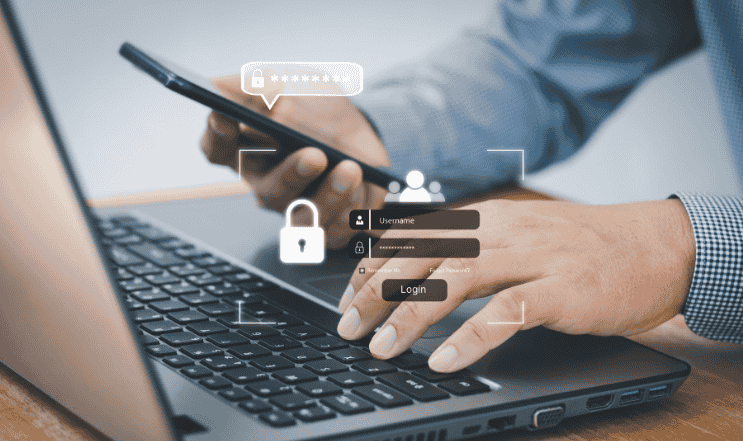| 

There are a number of ways cyber criminals can burglarise your computer and there are tell tale signs that will pop up to warn you that you are not alone.
Fake antivirus messages, sudden appearance of unsolicited toolbars and redirected internet searches are just a few ways fraudsters have broken into your system to make mischief.
Bogus antivirus messages
These usually appear as pop-up messages on your computer screen or even your mobile telephone. This pop-up bluff claims to be an antivirus cybersecurity product that has detected a multitude of malware infections on your computer.
There are a couple of reasons these fake pop-ups occur. It could be that your system has already been comprised, which isn’t good news. Hopefully, it hasn’t reached this critical stage, and nothing has been affected beyond the fake message.
These messages have usually found a way to lock your browser so that you won’t be able to exit the fake message without restarting your browser. Many of these antivirus messages claim to be from Microsoft and will ask you for an online payment so that Microsoft can clean up the viruses found on your computer. Microsoft will never contact you via a pop-up message and will never ask you for your credit or debit card details.
Hopefully, you can close the tab and restart the browser and the fake message will have been sent packing. Unfortunately, this is rarely the case and you will be forced to uninstall your browser and install it again. The worst is when the fake pop-up has comprised your system and this will involve a total reset of your computer. So, always save your important files to the cloud because a reset means you will lose everything stored on your system.
Bogus browser toolbars and PUPs
Suddenly you see new toolbars on your browser with titles that indicate this toolbar has been installed to provide you with support. Or the toolbar hijacks your Web browser and automatically pops you over to a different browser without your permission. Ask.com is famous for this and shoves Google or Bing aside and becomes your system’s self-proclaimed browser.
Some people will think this is malware or a virus, but it isn’t that bad. It doesn’t make it any less annoying though. The security industry have dubbed this PUP (Potentially Unwanted Programme). It usually occurs when you install a software application and don’t see the checkboxes or bother to read the fine print.
Having your searches redirected time and again is going to drive you crazy, so it is important to get rid of this browser jacking.
Most browsers will allow you to review active toolbars and you are able to remove any you don’t want to be a stayer. When in doubt it is best to remove it. You might have to reset your default browser back to its default settings and don’t forget to untick any check boxes and read the terms and conditions before clicking on “I Agree”.